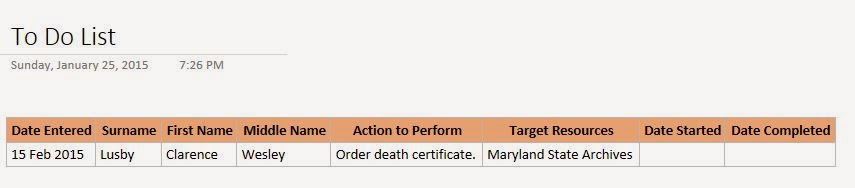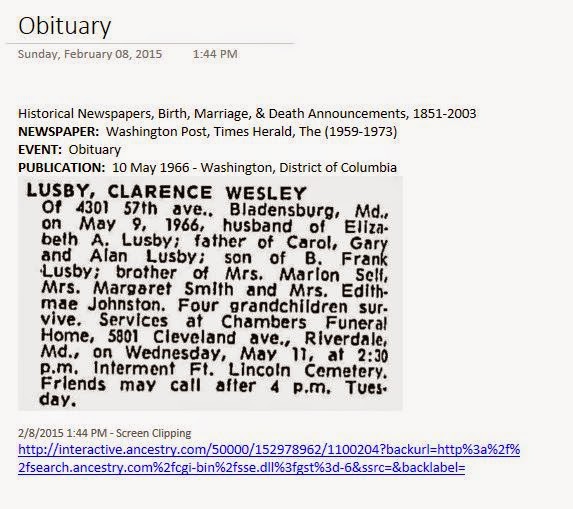Today is Sunday, January 31, 2016, and it's the last day of Month 1 of the Genealogy Do-Over for 2016. The topics for this first month was 1) Set aside previous research, and 2) Prepare to research.
The first thing I needed to do was to start out with a cleaned off work space. My computer desk isn't very big, so it's imperative to keep it clear of things that I'm not currently working. It's very easy for it to get cluttered with my genealogy, crocheting (I crochet while I watch Netflix on my computer), bills, and anything else that I can work on while sitting at my computer. Here is the status of my work space right now. The only thing on it besides my computer, is a pen/pencil holder and my copy of Evidence Explained.
 As I mentioned in my last blog post, all of my previous research has already been set aside because I was a participant in Genealogy Do-Over that took place in 2015. Since I started my journey into researching my ancestors in 2010, I really didn't have a lot of papers because I decided to keep things digitally. Here is a picture of all of my research papers that I do have in a pile next to my computer desk. See, I told you that I didn't have much. Most of the paper in that stack is locale research, and some papers that I've inherited from family that did some research in the past.
As I mentioned in my last blog post, all of my previous research has already been set aside because I was a participant in Genealogy Do-Over that took place in 2015. Since I started my journey into researching my ancestors in 2010, I really didn't have a lot of papers because I decided to keep things digitally. Here is a picture of all of my research papers that I do have in a pile next to my computer desk. See, I told you that I didn't have much. Most of the paper in that stack is locale research, and some papers that I've inherited from family that did some research in the past.Another task I took care of this month, which I think falls under preparing to research was to get a handle on my inbox in Outlook. I will admit right here and now that my email box was a total and complete disaster. I must have had over 2,000 emails sitting in my inbox. A while ago, I sat down with the thought of organizing my emails, and I made up folders and subfolders for emails that I wanted to save. But still, I managed to have over 2,000 emails in my inbox.
Because of my work schedule, I don't always turn on my computer during the week. Now that I have a smartphone, I can and do (at times) check my email that way throughout the day. Doing it this way did help in I knew that whatever emails were still there were ones that I wanted to keep for one reason or another. I don't usually read the emails in depth. I just do a fast scan of the email. So what I did, was sit down to my computer and read each and ever email to determine which ones I wanted to keep and I also made up some rules within Outlook so that certain emails would automatically go into a specific folder for reading later. I soon discovered that the Rules working is really a hit or miss proposition.
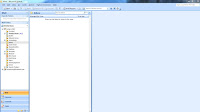 |
| Click to view full-size image |
 |
| Click to view full-size image |
I also want to share with you the types of folders I made up, especially for my emails relating to genealogy. There are quite a few blogs that I follow via email. I also receive quite a few genealogy-related newsletters. I wanted folders for each of them.
One last thing to wrap up January 2016 is a change in my research process (there have been many since I started this do-over in January 2015). My plan is to use Evidendia, Microsoft OneNote, and Family Tree Maker for all of my research and building my family tree. I started a brand new tree in Family Tree Maker called LusbySporie Family Tree (2016), and I also started a new database in Evidentia called LusbySporie_2016.
Here is a brief outline of my original plan on how to use these three pieces of software in my research.
Evidentia
This is the first step for any record I find on the ancestor I'm currently working on. For any source/record I find, I create a new source to document. Then I create the citation and catalogue all the claims that I can find on that record. Once these first two things are done, I can then analyze the records and write my conclusion. My plan is to touch each record only once. So if I'm working on a census records for my grandmother, I'll also be cataloging claims for every member of that household. That way, when I move onto the next ancestor in that line, all of the claims have been entered, and I'll just have to create a new citation for that ancestor. I will be making a blog post showing step-by-step how I use this piece of software.
OneNote
Initally, I was going to use OneNote as my catch-all for my research - a way to keep everything in order, and also a way to analyze all the records I find and a way to write up my conclusions in a proof report. Turns out, Evidentia is where most of this process will happen. If I then used OneNote in the same manner, I'd just be duplicating my work.
So I needed to make a change on how I was going to use OneNote in my research. Now it will be where I keep my family group sheets, write-ups on the locales where my ancestors lived, and other research I find along the way. I will also be keeping my research long here. I'll one one for each family unit. I will be making a blog post showing step-by-step on how I'll be using this software in my research.
Family Tree Maker
Right now my plan is not to put any record into my database until I have been able to prove to the best of my abilities using Evidentia and OneNote that this ancestor is my ancestor. Once I have been able to prove they are, then into FTM will go all the documents, sources, citations, proof reports, and notes. When that ancestor is complete, then I will move onto the next ancestor.
UPCOMING ATTRACTIONS
The second month of the Genealogy Do-Over starts tomorrow, and the topics for the month are:
- Establishing Base Practices and Guideline
- Setting Research Goals